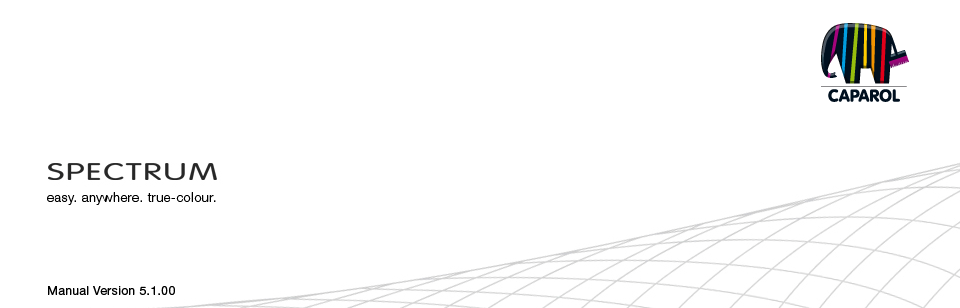
| 4. EXPLORER 4.1 Menu bar in Explorer 4.1.1 Data view 4.1.2. Search 4.1.3. Help 4.1.4. Filters 4.1.5. Favourites 4.2 “Projects” tab 4.2.1 Samples EXTERIOR/INTERIOR 4.2.2 Own projects 4.2.3 Additional menu 4.3 “Collections” tab 4.3.1 Colour and material selection 4.3.2 Own collections 4.4 Filters 4.5 Favourites |
4.1 Menu bar in EXPLORER
4.1.1 Data views You can choose between five different views for presentation of the sample images, colours and materials in the EXPLORER in SPECTRUM 5: 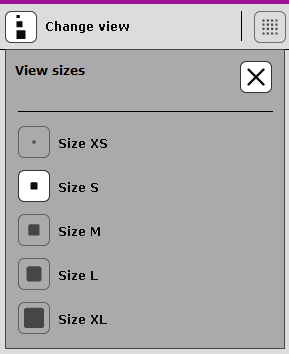 View sizes XS and S
View sizes XS and SThis minimised view of all images, colours and materials, without any other product information, is ideal for viewing as many products as possible at a glance, to gain an overview. View size M This view provides you with a larger presentation of the product as well as the product name – and for colours and materials, the “Info” button for detailed information for the product (see chapter 4.3.1, “Colour and material selection”). This view is particularly suitable for having a look at many products at once and seeing the initial product information. This is the default view size for products. View sizes L and XL This view shows the image, colour and material data in a large view with the possibility of a detailed information display with the “Info” button (see chapter 4.3.1, “Colour and material selection”). It is especially suitable for viewing product details during a search. List view Under “Projects”, this view shows or hides the library images with the three professional colour schemes. This gives you a quick overview of all available images. Note: You can also change views with “View” in the main navigation.
|