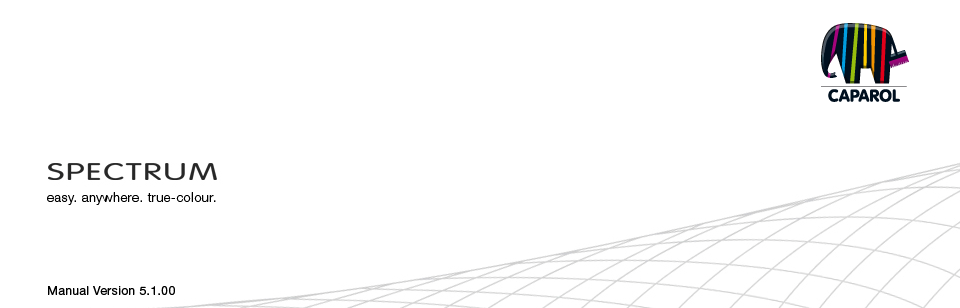
| 4. EXPLORER 4.1 Menu bar in Explorer 4.1.1 Data view 4.1.2. Search 4.1.3. Help 4.1.4. Filters 4.1.5. Favourites 4.2 “Projects” tab 4.2.1 Samples EXTERIOR/INTERIOR 4.2.2 Own projects 4.2.3 Additional menu 4.3 “Collections” tab 4.3.1 Colour and material selection 4.3.2 Own collections 4.4 Filters 4.5 Favourites |
4.4 FiltersSPECTRUM 5 features extended functions to optimise the product search within the "Collections" tab. To use the filter functions, click the "Filter" button in the upper right of the EXPLORER menu bar. The tab that opens provides three different filter options by "Lightness value", "Colour range" and "Product". All set filters are displayed in the white status bar beneath the menu and can be reset by clicking the "X". Lightness value Enter a minimum and maximum lightness value to limit the value, either by using the arrow keys or entering values directly in the adjacent fields. Only those colours within the desired lightness value range are displayed. This is helpful, for example, when a lightness value of 20 should be the minimum limit for façades with heat insulation for technical reasons. 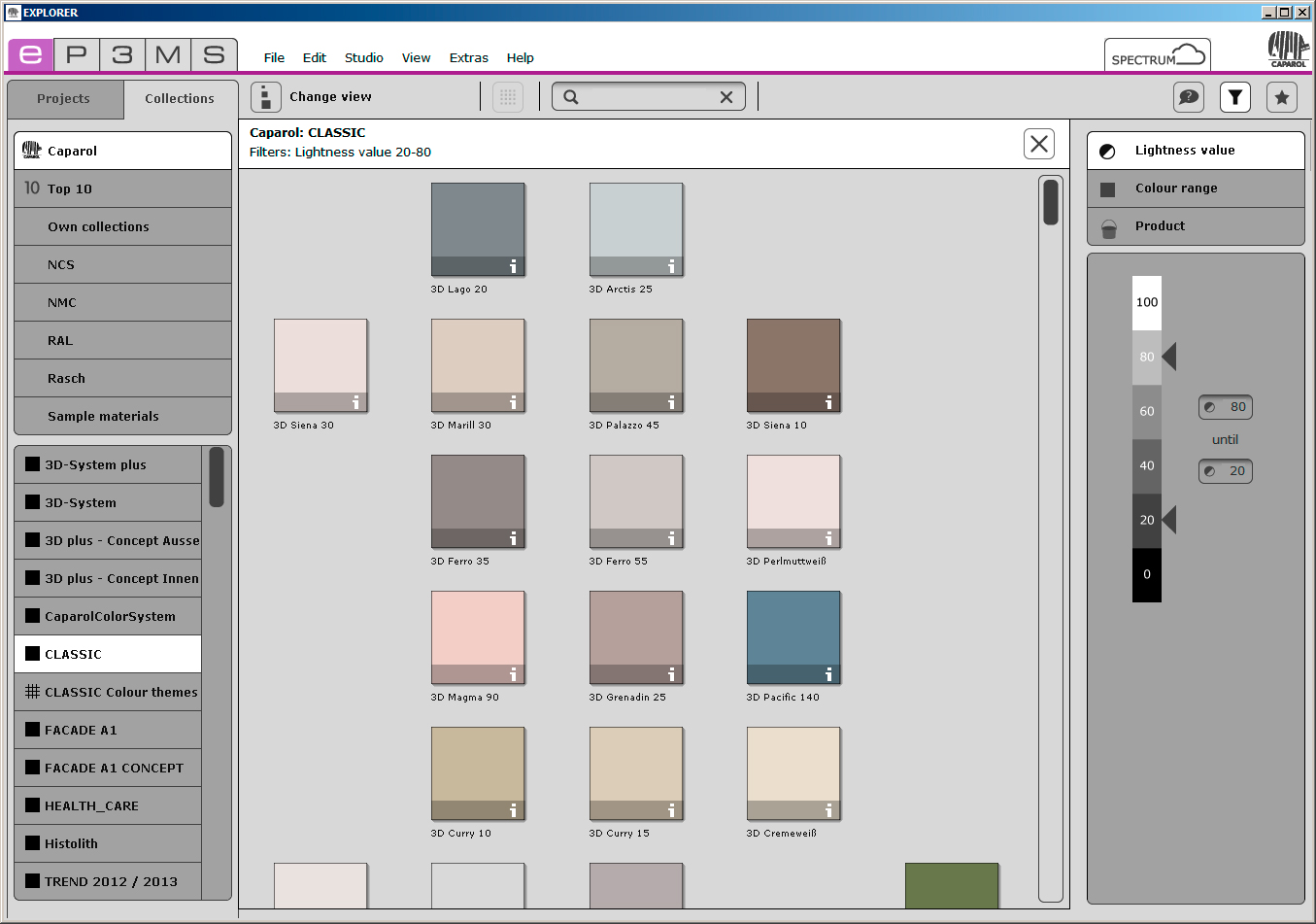 Colour range You can choose from fourteen defined colour ranges to limit your search for colour ranges within a colour collection. You then see a reduced view of all database entries in the respective colour range. The selected colour range is highlighted in white. 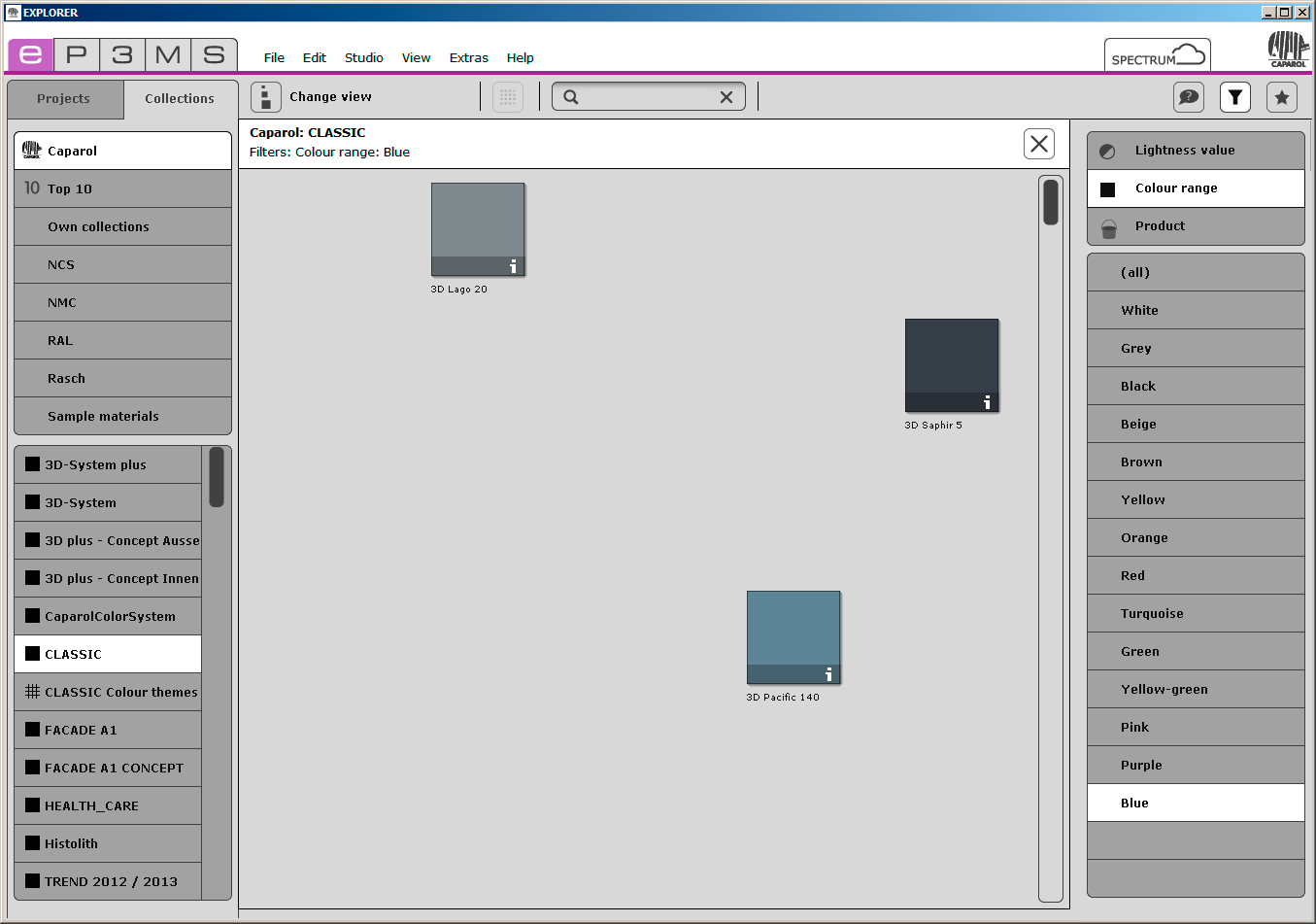 Product You can use the product filter to limit your selection to a certain basic material. You are then only shown the colours that can be produced in this product. If you want to cancel a filter for a product, click "(No product)" in the list or reset the filter by clicking the "X" in the white status bar beneath the menu. 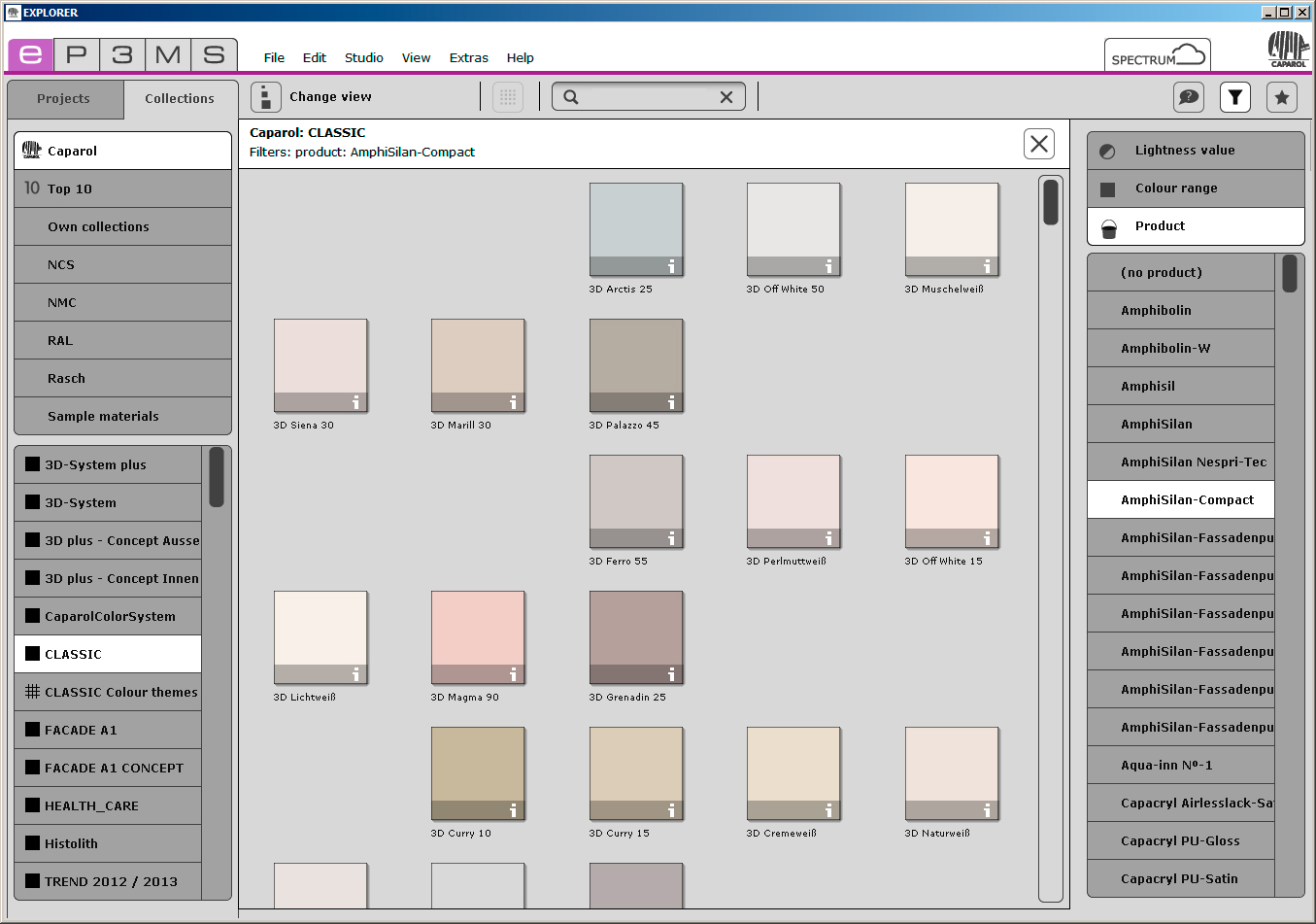 Note: All filter settings are visible in the white bar above the colour/material display. As a result, you can see exactly which settings you have defined.
Note: All filter settings are visible in the white bar above the colour/material display. As a result, you can see exactly which settings you have defined.
|