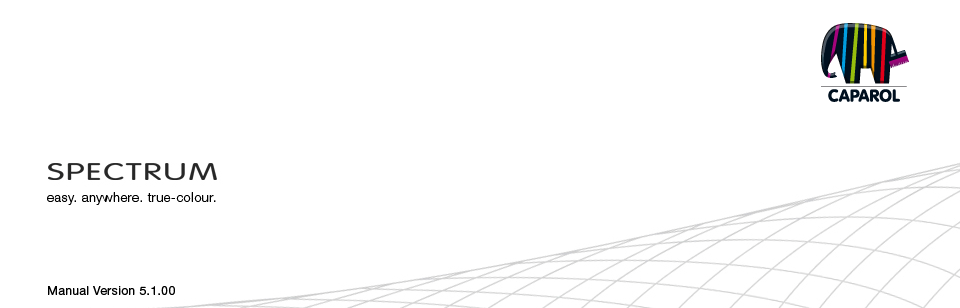
| 4. EXPLORER 4.1 Menu bar in Explorer 4.1.1 Data view 4.1.2. Search 4.1.3. Help 4.1.4. Filters 4.1.5. Favourites 4.2 “Projects” tab 4.2.1 Samples EXTERIOR/INTERIOR 4.2.2 Own projects 4.2.3 Additional menu 4.3 “Collections” tab 4.3.1 Colour and material selection 4.3.2 Own collections 4.4 Filters 4.5 Favourites |
4.3.1 Colour and material selection
To display individual collections, first click a manufacturer in the list to select it (Caparol is the default selection). In the list below it, activate the collection whose contents you want to see. The view displays all colour and material data for the collection. Colour and material details Information for a colour and material can be displayed in the "M" to "XL" views (see chapter 4.1.1, "Data view") ") by clicking the "i" button in the lower right corner of a displayed sample in the view area. 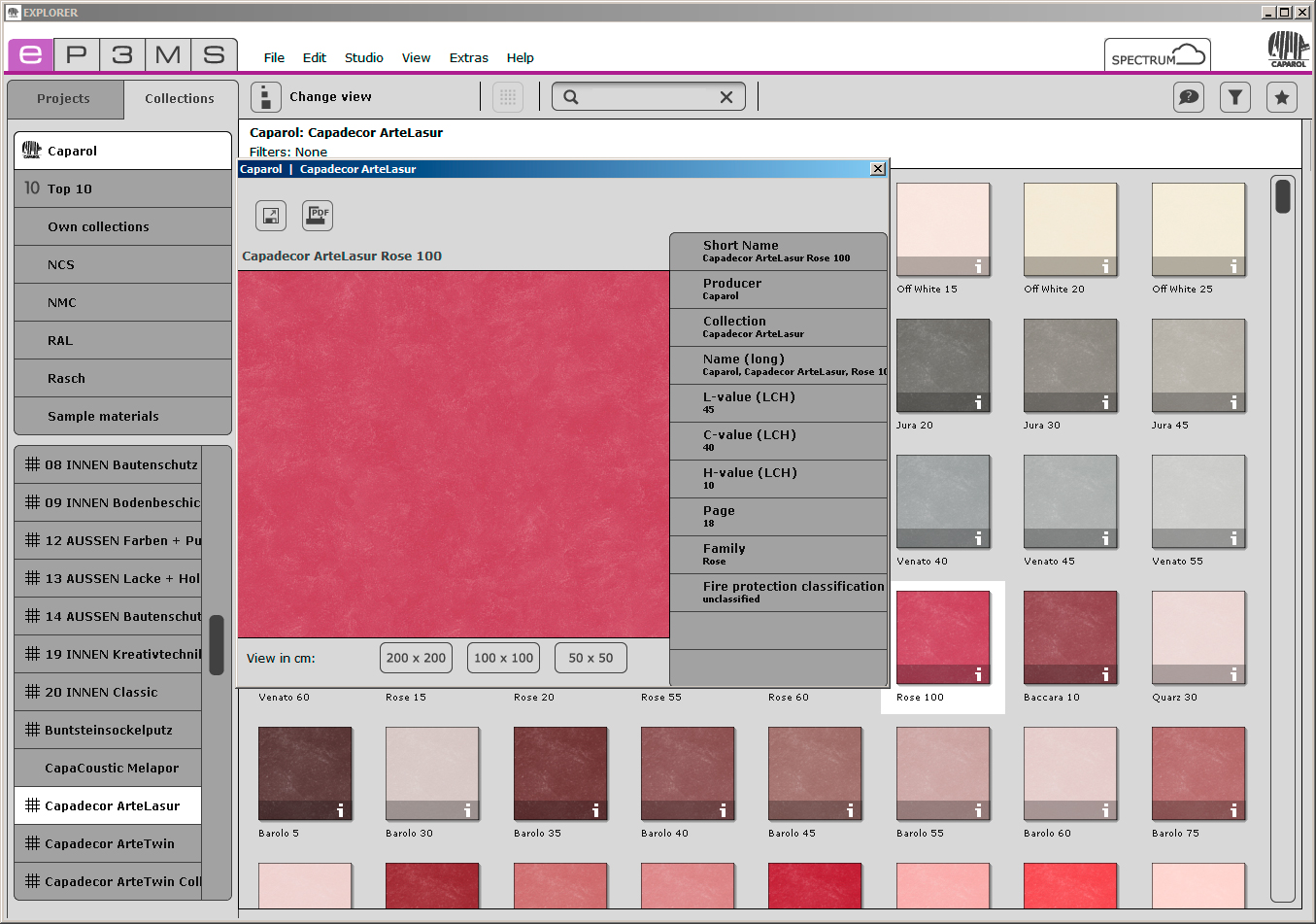 A window opens in the foreground which contains the selected pattern in an enlarged view, along with information such as manufacturer, collection, name etc. You can change the view size beneath the sample display.
A window opens in the foreground which contains the selected pattern in an enlarged view, along with information such as manufacturer, collection, name etc. You can change the view size beneath the sample display.You can also use the "Export" button to save the colours/materials on your computer as jpeg, tiff or png files. To do so, click the Save icon, enter a name and choose "Save". To print the colour/material area, click the "Create PDF-file" icon. SPECTRUM 5 automatically generates a PDF file, which you can save and/or print. To close the details, click the "X" at the top right corner of the window.
|