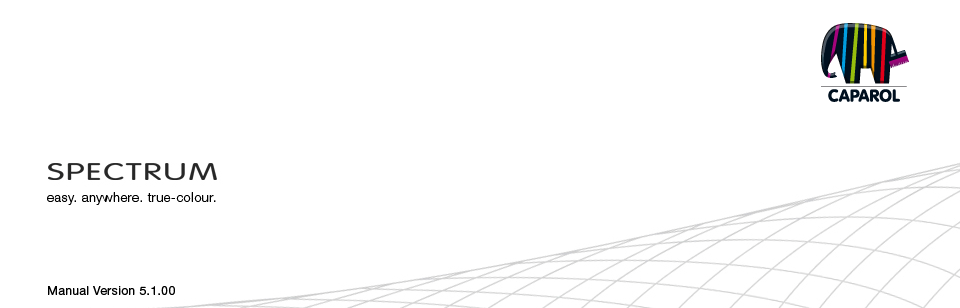
| 10. myMaterial-Manager 10.1 Structure of myMaterial-Manager 10.1.1 Select colour, material and favourites 10.1.2 Export colour, material and favourites 10.1.3 Return to SPECTRUM 5 11. Colour true- Calibration - ColorMunki 11.1 Simple colour optimisation (without ColorMunki) 11.1.1 Calibration 11.2 Calibration with ColorMunki 11.2.1 Display profiling 11.2.2 Printer profiling 11.2.3 Import of colour hues to SPECTRUM 5 12. SUPPORT 12.1 Training 12.2 Website 12.3 Contact |
10.1 Structure of myMaterial-ManagerThe "myMaterial-Manager" is shown as a minimised workspace that can be moved freely around your PC desktop.Note: SPECTRUM 5 continues to run in the background when "myMaterial-Manager" is being used and can be recalled at any time by clicking "Return to SPECTRUM 5.0". 10.1.1 Select colour, material and favourites Much like the tabs in EXPLORER, the "myMaterial-Manager" gives you access to the database with all corresponding colours and materials. To choose a colour or material, first select the respective "Collections" or "Favourites" tab. In the respective tabs, you can refine your selection to specific manufacturers and their collections or to specific sets of favourites (see chapter 5.4, "Design" tab). When you click a collection, the view changes to a visual representation of the contents. You can use the scroll bar on the right edge of the window to browse the collection. You can choose between "Show small preview images" and "Show large preview images" to display the colour and material images. The small display view is the default setting. In the larger display, you can also see the names of the surfaces. To select a different collection, click the collection name field and you return to the selection overview.
|