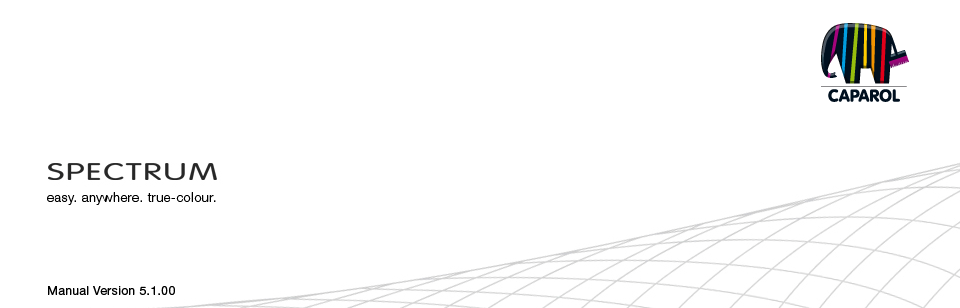
| 10. myMaterial-Manager 10.1 Structure of myMaterial-Manager 10.1.1 Select colour, material and favourites 10.1.2 Export colour, material and favourites 10.1.3 Return to SPECTRUM 5 11. Colour true- Calibration - ColorMunki 11.1 Simple colour optimisation (without ColorMunki) 11.1.1 Calibration 11.2 Calibration with ColorMunki 11.2.1 Display profiling 11.2.2 Printer profiling 11.2.3 Import of colour hues to SPECTRUM 5 12. SUPPORT 12.1 Training 12.2 Website 12.3 Contact |
10.1.2 Export colour, material and favourites
After selection of a colour/material (dark-grey frame visible) you can export it to another program with "drag'n'drop". Select the sample by clicking the left mouse button, then keep the button pressed and drag the mouse into the workspace of the program the colour or material is to be exported to. When you release the mouse button, the sample is exported to the other program. Depending on whether you export a colour or material to the other program, the data will be available in different resolutions: Colours: 256x256 pixels, 72dpi Materials: 1417x1417 pixels, 18dpi 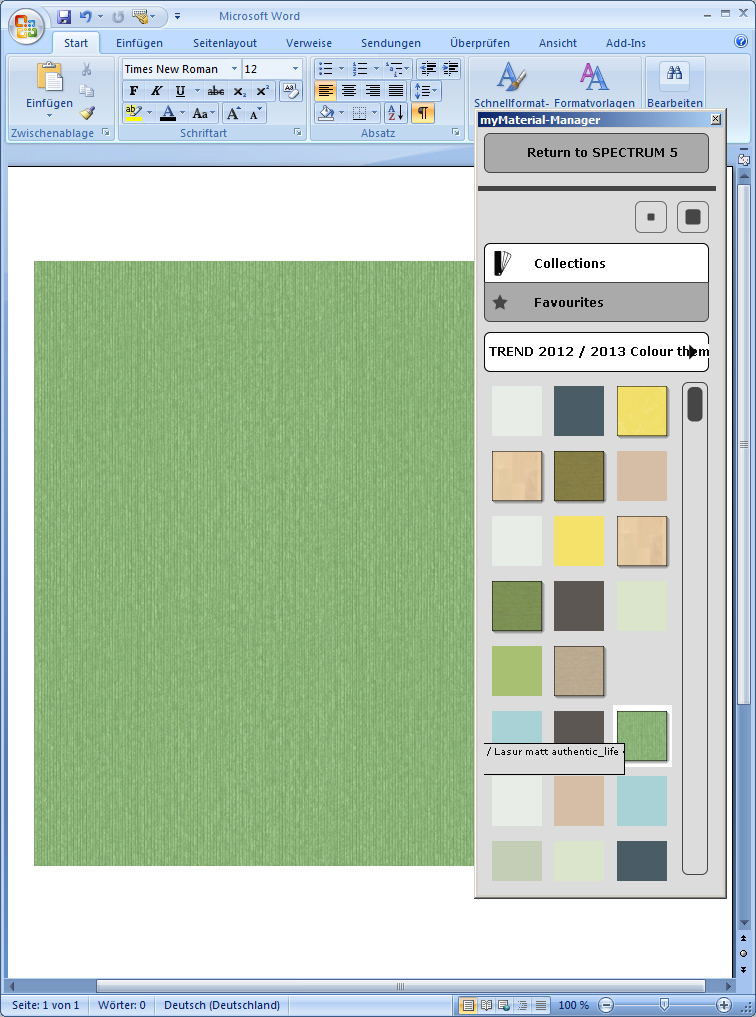 10.1.3 Return to SPECTRUM 5 If you want to return to the full-screen view of SPECTRUM 5, click the "Return to SPECTRUM 5" button in the upper area of the myMaterial-Manager. The myMaterial-Manager is closed and SPECTRUM 5 opens in the EXPLORER module.
|