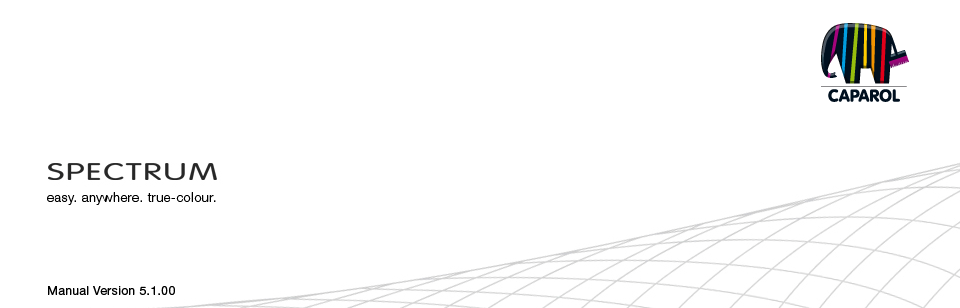
| 10. myMaterial-Manager 10.1 Structure of myMaterial-Manager 10.1.1 Select colour, material and favourites 10.1.2 Export colour, material and favourites 10.1.3 Return to SPECTRUM 5 11. Colour true- Calibration - ColorMunki 11.1 Simple colour optimisation (without ColorMunki) 11.1.1 Calibration 11.2 Calibration with ColorMunki 11.2.1 Display profiling 11.2.2 Printer profiling 11.2.3 Import of colour hues to SPECTRUM 5 12. SUPPORT 12.1 Training 12.2 Website 12.3 Contact |
11.2.3 Import of colour hues to SPECTRUM 5
There are two options for importing colours into SPECTRUM 5:
ColorMunki - Import with Explorer See chapter 4.3.2, "My collections". ColorMunki - Import with PHOTOstudio You can also import colours with the ColorMunki and display similar colours from the Caparol 3D-System plus colour collection in the "Design" tab of the PHOTOstudios First make sure that the ColorMunki is connected to a USB port on your computer. Then place the ColorMunki wheel on the measurement position (wheel marking facing down). Place the ColorMunki with its measuring sensor on the colour hue to be imported and press the ColorMunki wheel. The colour is imported. Now, the colours of the 3D-System plus colour collection closest to the imported colour hues are displayed in the "Design" tab. Note: If the program does not find a matching colour hue in the 3D-System plus collection, the system browses the "CaparolColor" collection for similar colours. ColorPen 3D - Interface from ColorPen 3D to SPECTRUM 5 If you own the new Caparol ColorPen 3D (Buntstift 3D), you can synchronise the colour-measuring instrument with the software. With this interface, you can use all the colour hues imported with your ColorPen 3D for design in SPECTRUM 5. Synchronise ColorPen 3D with your PC Before you use ColorPen 3D with SPECTRUM 5, make sure that you have synchronised the colour-measuring instrument with an Internet-capable computer. Use the software DVD supplied with the ColorPen 3D program for this.
Synchronise ColorPen3D with Explorer See chapter 4.3.2, "My collections".
|