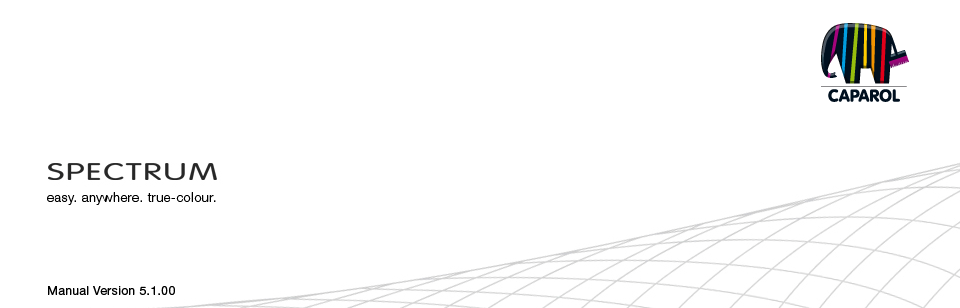
| 10. myMaterial-Manager 10.1 Structure of myMaterial-Manager 10.1.1 Select colour, material and favourites 10.1.2 Export colour, material and favourites 10.1.3 Return to SPECTRUM 5 11. Colour true- Calibration - ColorMunki 11.1 Simple colour optimisation (without ColorMunki) 11.1.1 Calibration 11.2 Calibration with ColorMunki 11.2.1 Display profiling 11.2.2 Printer profiling 11.2.3 Import of colour hues to SPECTRUM 5 12. SUPPORT 12.1 Training 12.2 Website 12.3 Contact |
11.1.1 Calibration
In the program's main navigation, click "Extras">"Colour settings"> "without ColorMunki...". Note: The monitor should be switched on for at least 30 minutes for calibration to guarantee a stable display. The following dialogue will open: Click the "Next" button to access the monitor settings. 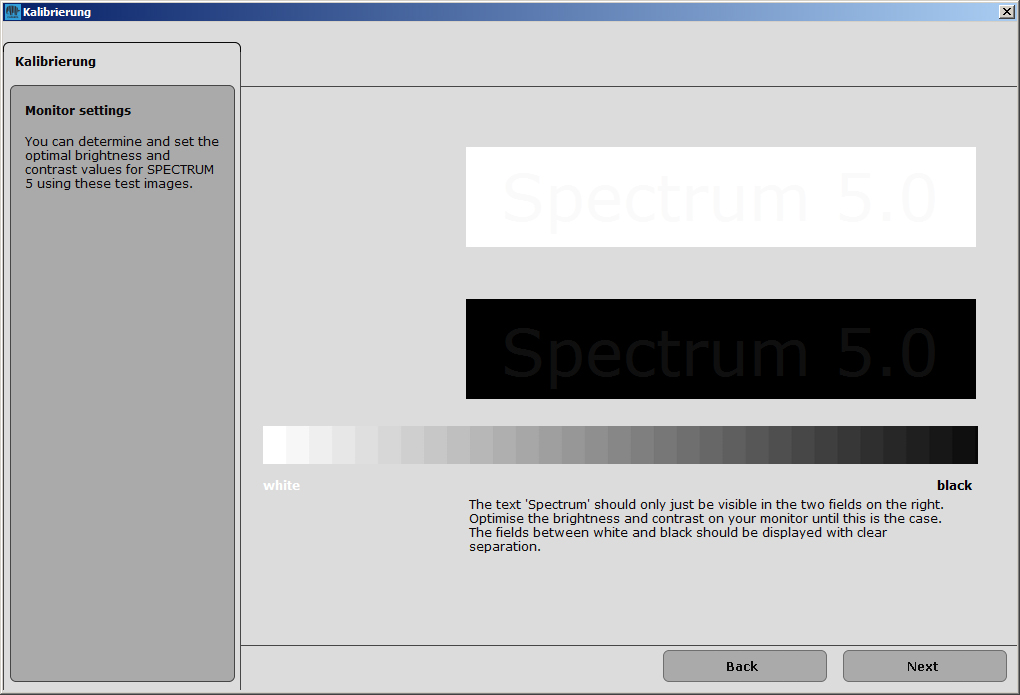
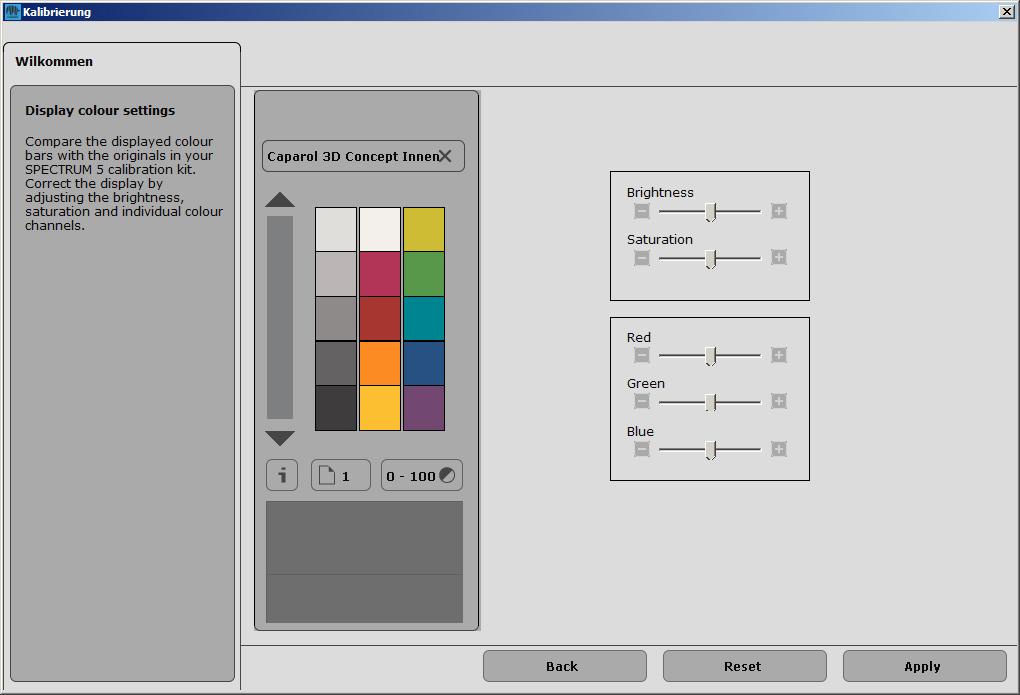 Monitor settings
Monitor settingsHere you can check the contrast of your monitor on the basis of the two test images (white-black). The lettering "SPECTRUM 5" should be legible in both fields. In addition, a "harmonious" even progression from white to black should be visible in the lower gradient bar. Click "Next" to reach the colour settings. Display colour settings Compare the displayed colour bars with the originals in your SPECTRUM 5 calibration kit. Correct the display by adjusting the brightness, saturation and individual colour channels. You can work with the trackbars "Brightness" and "Saturation" as well as the colour trackbars for the colour channels "Red", "Green" and "Blue". When you move a trackbar, the change affects all the colours displayed. You see the change in the right-hand half of the respective colour field, the left-hand side remains as it was for purposes of comparison. Note: Only correct the colour channels if the grey hues shown appear reddish, bluish or yellowish. After correction, the grey hues should be as neutral as possible - without any colour cast. Also compare colour hues with the original samples in the calibration kit that comes with the SPECTRUM 5 program. If you want to accept your corrections to calibrate your monitor, click "Apply". To reset your previous settings and/or calibrate again, click "Reset". Note: The setting changes carried out here only have an effect within the SPECTRUM 5 program.
|