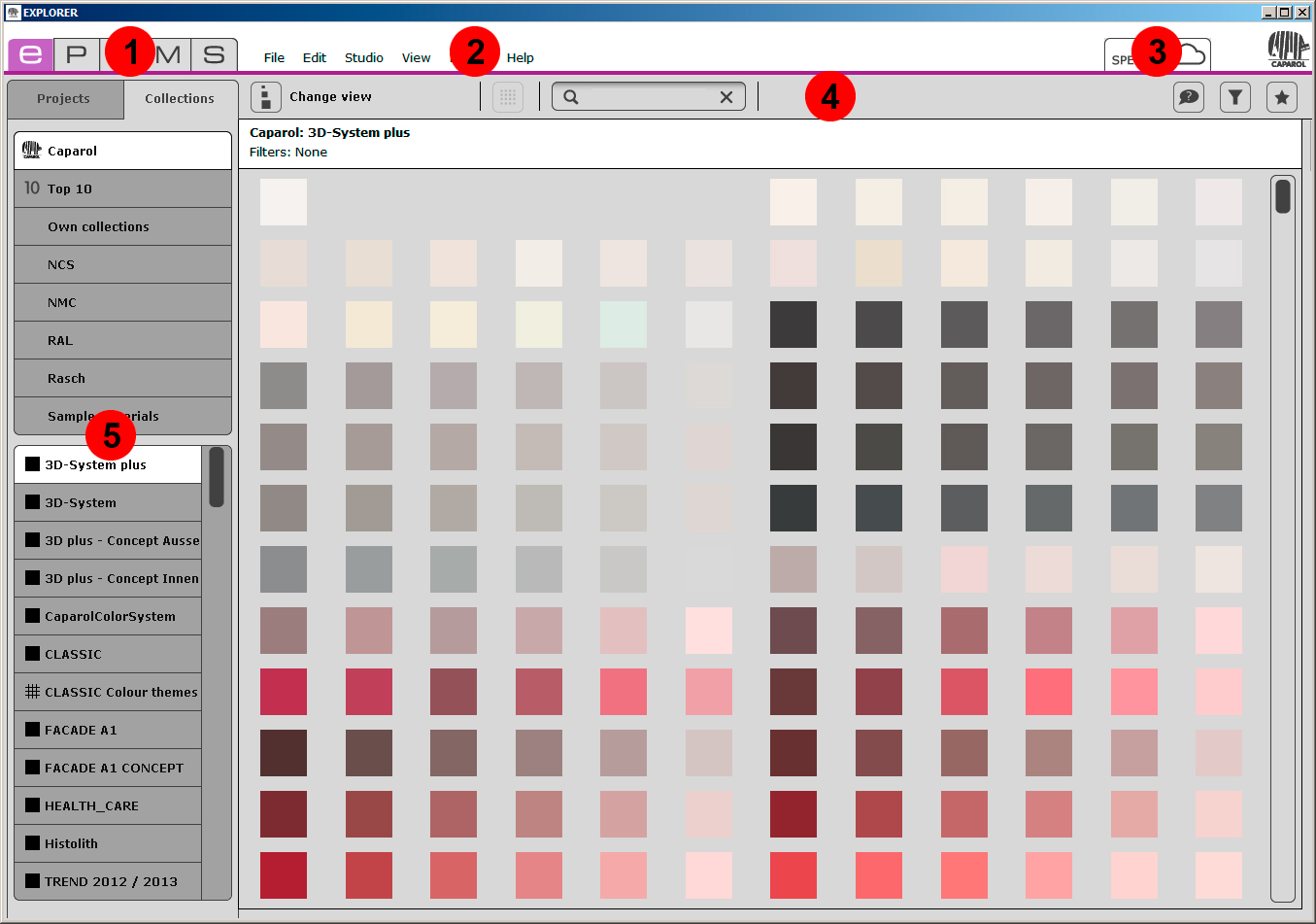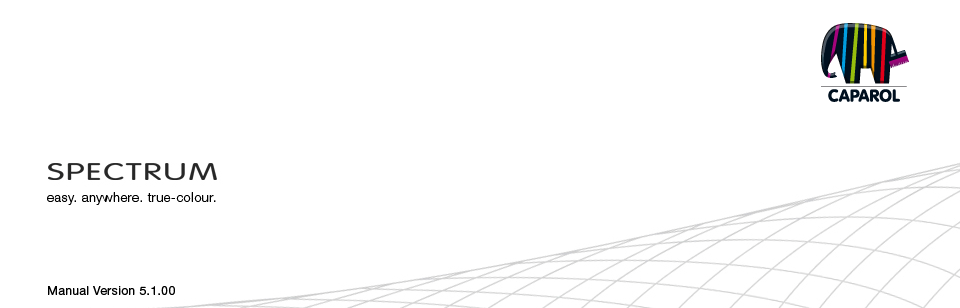
| 1. Introduction 1.1 Notes on using this manual 1.2 Overview of chapters 1.3 New features in SPECTRUM 5 2. Installation 2.1 System requirements 2.2 Installation of the program version and components 2.3 Activation of software 2.3.1 Activation with serial number 2.3.2 Activation with CmStick (Dongle) 2.4 Installation of basic data 2.5 Updates 3. Program overview 3.1 Structure of the program interface 3.2 Program navigation – modules 3.3 Main navigation 3.3.1 File 3.3.2 Edit 3.3.3 Studio 3.3.4 View 3.3.5 Extras 3.3.6 Help 3.4 Shortcut commands |
3. PROGRAM OVERVIEW3.1 Structure of the program interface
The program navigation is located in the top left-hand section of the screen and contains the five modules EXPLORER, PHOTOstudio, 3Dstudio, MATERIALstudio und SHOW. These buttons can be selected from anywhere and enable users to change between modules. For detailed information about the way the individual modules work, see chapters 4 to 8. 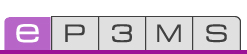 2.) Main navigation The main navigation is located at the top of the screen and, depending on the currently active module, contains the following options File, Edit, Service, Studio, View, Extras and Help. These options will be explained in more detail in chapter 3.3. You also have access to the SPECTRUM_cloudhere (chapter 9). 4.) Menu bar The function buttons for the individual modules can be selected directly under the coloured line of the modules in the central screen area. With the aid of these symbols you can import, expert, save or print data, depending on the module. The buttons are explained in more detail in the respective modules. 5.) Tabs Depending on which module is currently active, the right and left margins of the program window contain various content and tools, which you can open by clicking the respective tab name. The contents of the tabs are explained in more detail in the respective modules. 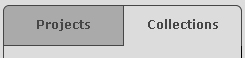
|