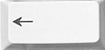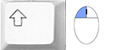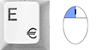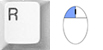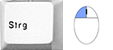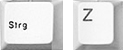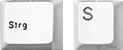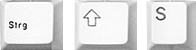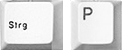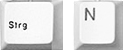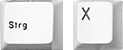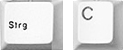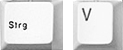|
 |
Page up
General: Zoom in (make image larger)
Alternative: scroll using the mouse wheel
|
 |
 |
|
Page down
General: Zoom out (make image smaller)
Alternative: scroll using the mouse wheel
|
 |
Space bar + click
General: Move image (alternative drag keeping the right mouse button pressed)
|
 |
 |
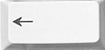 |
|
Backspace
Prepare/area: Delete point (last added point is deleted, Prerequisite: area is open)
|
 |
 |
|
Del
Prepare/area: Delete point (select point, then click Del)
Note: If the end point of an area is deleted, it opens again and can be edited further
|
 |
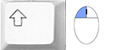 |
|
Shift + click
Prepare/area: Create straight line between two points (keep Shift pressed)
|
 |
 |
|
A
Prepare/area: Select all areas of an object
(“Prepare”/“Area” tabs)
|
 |
 |
|
Ctrl
Prepare/area: Move selection (move the mouse while holding the Ctrl key)
|
 |
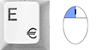 |
|
E + click
Prepare/area: Scale mode: Use “E” to change to “Scaling”
mode, click a spot to set vanishing point (= initial point for scaling), use the “A” key to select all, keep “Ctrl” key pressed and drag keeping the mouse button pressed
|
 |
 |
|
I
Prepare/area: Invert selection
|
 |
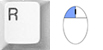 |
|
R + click
Prepare/area: Rotation mode: Use “R” to change to rotation mode, click a spot to set the rotating point (= initial point for rotation), use the “A” key to select all, keep “Ctrl” key pressed and rotate, keeping the mouse button pressed
|
 |
 |
|
S
Prepare/grid: Insert point in area/corner grid (keep “S” pressed and click a horizontal line)
|
 |
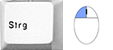 |
|
Ctrl + click
Prepare/retouch: In stamp mode: Define source point
|
 |
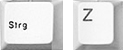 |
|
Ctrl + Z
Design: Undo one step
|
 |
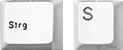 |
|
Ctrl + S
Design: Save an intermediate status in PHOTOstudio under an already defined name.
|
 |
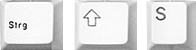 |
|
Ctrl + Shift + S
Decorate: Save a design in the PHOTOstudio with the issue of a new name.
|
 |
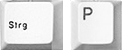 |
|
Ctrl + P
Decorate: Print your draft
|
 |
| EXPLORER |
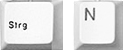 |
|
Ctrl + N
Create new project
|
 |
 |
|
Del
Delete file (select file, then click Del)
|
 |
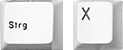 |
|
Ctrl + X
Cut file
|
 |
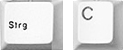 |
|
Ctrl + C
Copy file
|
 |
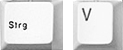 |
|
Ctrl + V
Paste file
|
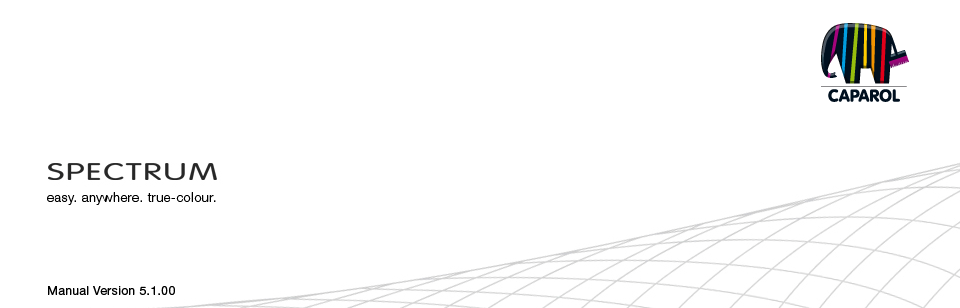
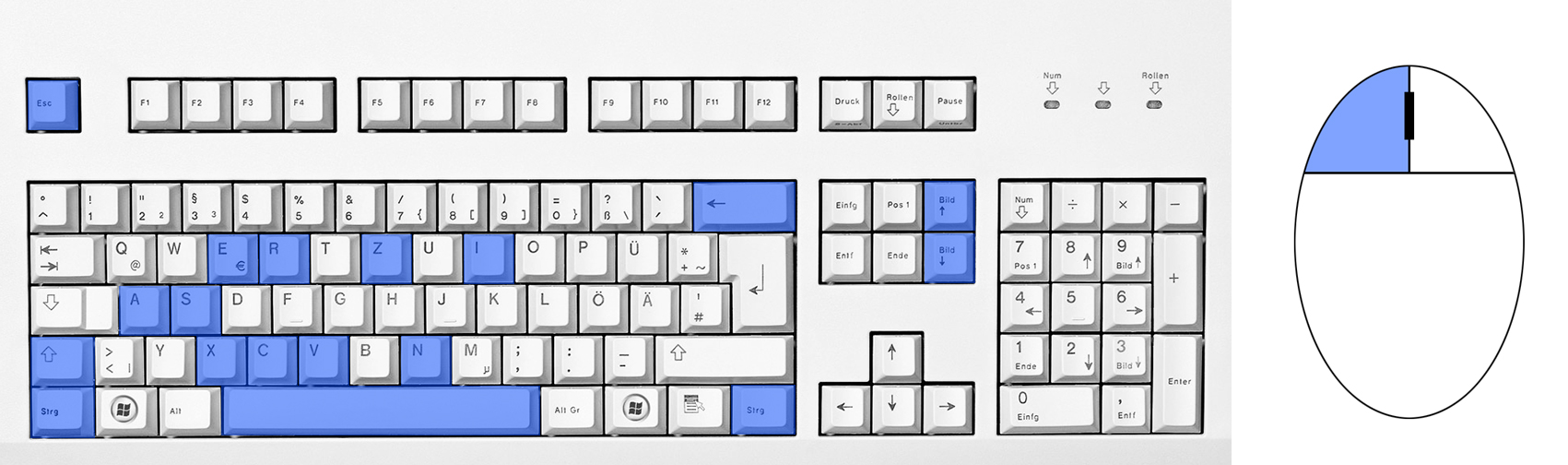 PHOTOstudio
PHOTOstudio