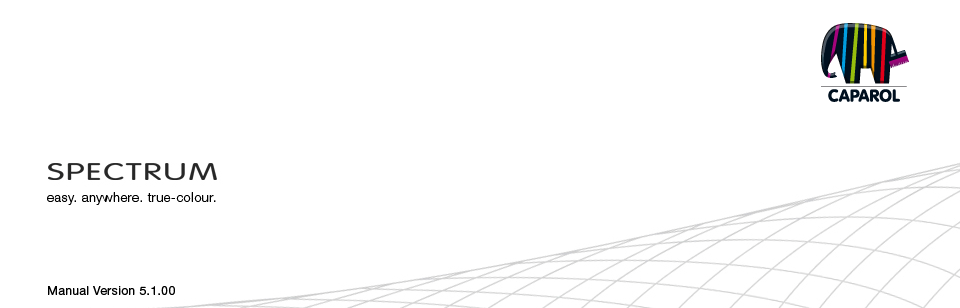
| 5. PHOTOSTUDIO 5.1 Menu bar 5.1.1 Open project 5.1.2 Save project 5.1.3 Print 5.1.4 Forward/Back 5.1.5 View buttons 5.1.6 Rocket mode 5.1.7 Help 5.1.8 Show/hide object list 5.2 "Object list" tab 5.2.1 Create/remove object list 5.2.2 Object properties 5.2.3 Brightness/contrast of objects/ColorChecker 5.3 "Prepare" tab 5.3.1 Tools: Area 5.3.2 Tools: Grid 5.3.3 Tools: Retouch 5.4 "Design" tab 5.4.1 Collections 5.4.2 Favourites 5.4.3 3D objects: CapaCoustic Melapor & NMC 5.4.4 Copy colours/materials into the object list 5.4.5 Multiview pictures |
5.1.2 Save project
When you click the "Save project" button, a window with the various save and export options appears. 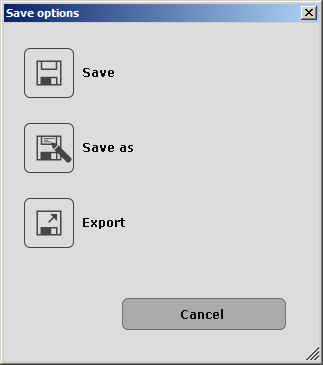 Save  After you have designed an image, save the variant by clicking the "Save" button (main navigation "File" > "Save"). If you have redesigned a library image, the "Own projects" window opens. In this window, you can assign the image to an existing project or create a new project folder (see chapter 4.2.2, "Own projects" for information on how to create a project). Give your image a new variant name. If you design a variant from "Own projects" and click "Save", the name and storage location remain the same. This means the previous variant is overwritten. Note: Note Save as  If you have worked on a project from "Own projects" and want to save it under a new name or storage location, choose "Save as". The "Own projects" window opens. In this window, you can assign the image to an existing project or create a new project folder (see chapter 4.2.2, "Own projects" on how to create a project). Give your image a new variant name. Export  This button allows you to save your variant on your PC or external storage medium as a jpeg, tiff or png file. Give the variant a file name in the dialogue window that opens, choose the target location and click "Save". This enables you to send the variant image as an e- mail attachment to customers, for example, or use it further in other applications.
|